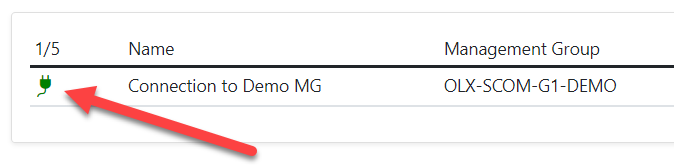This article will show you how to setup a Connection between SCOM and the Teams connector for SCOM
1. Navigate to Connections section and click the Add button.
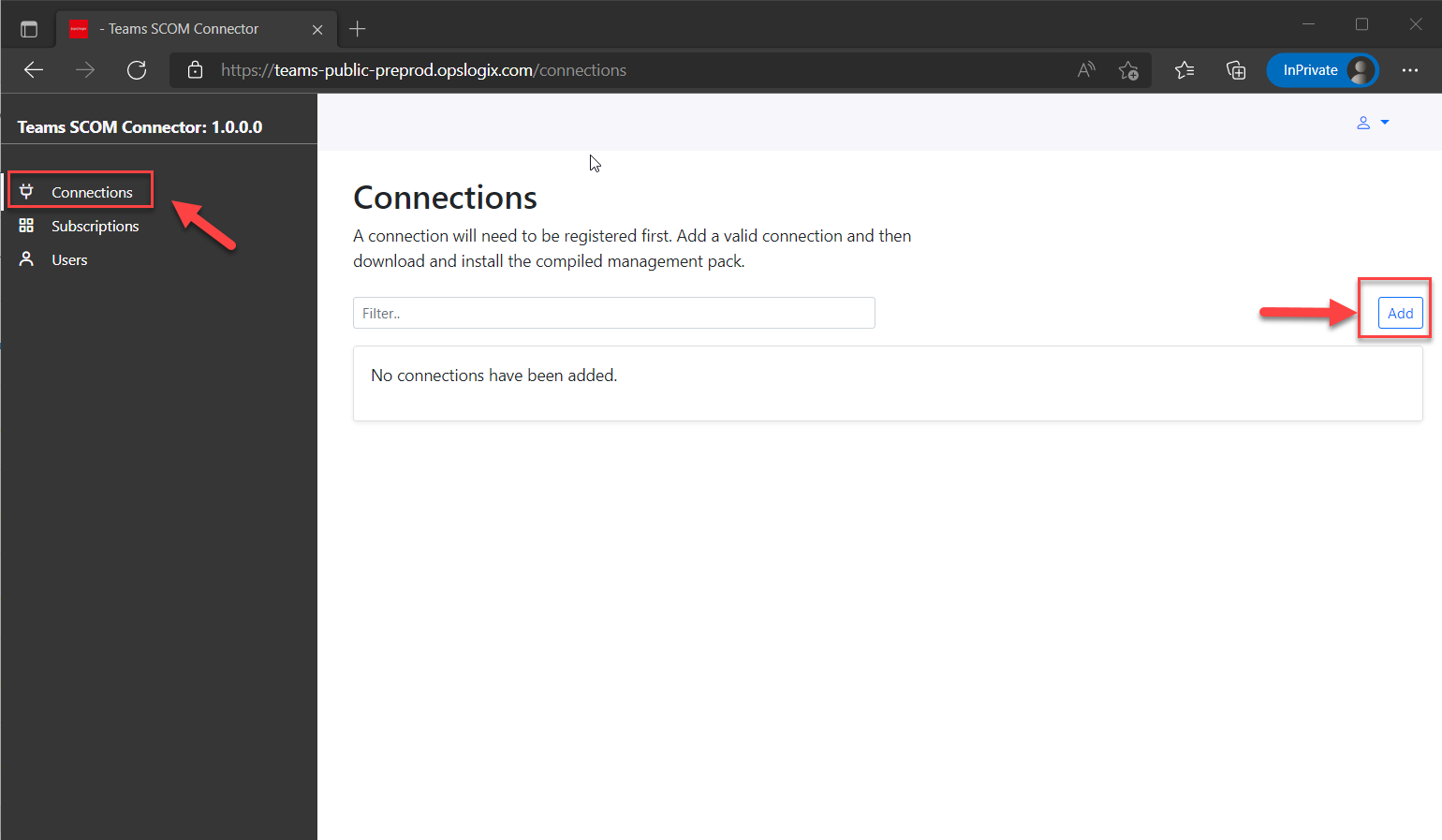
2. In the popup modal, fill in a descriptive name for the Connection, then fill in the SCOM Management Group name of your SCOM deployment.
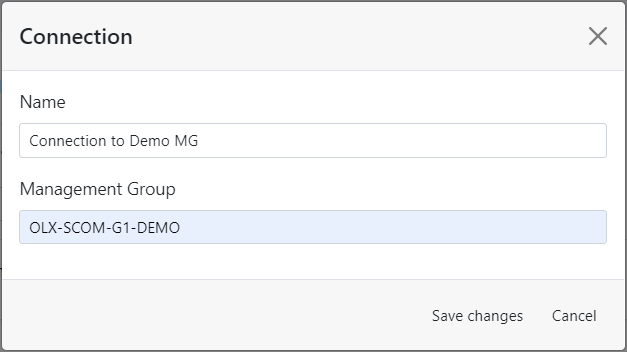
When filling in the Management Group name, *IMPORTANT* make sure that you copy Management Group name exactly as you see in SCOM, this includes upper and lower case characters and also special characters.
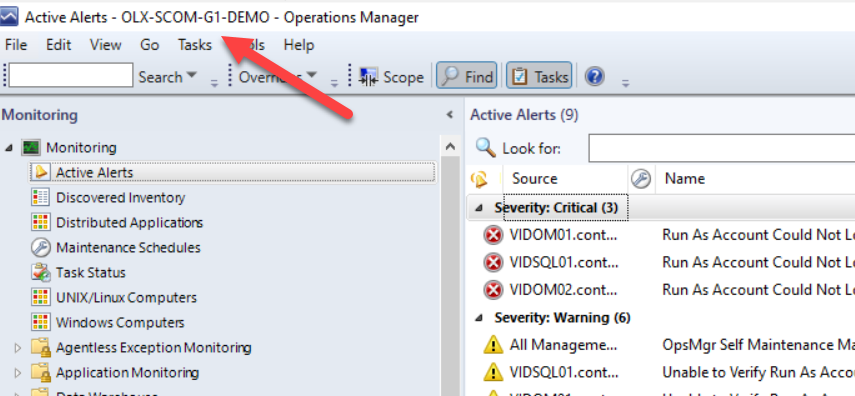
3. Now download the Management Pack for the Connection by clicking the download icon on the Connection, and import the Management Packs from the zip into SCOM.
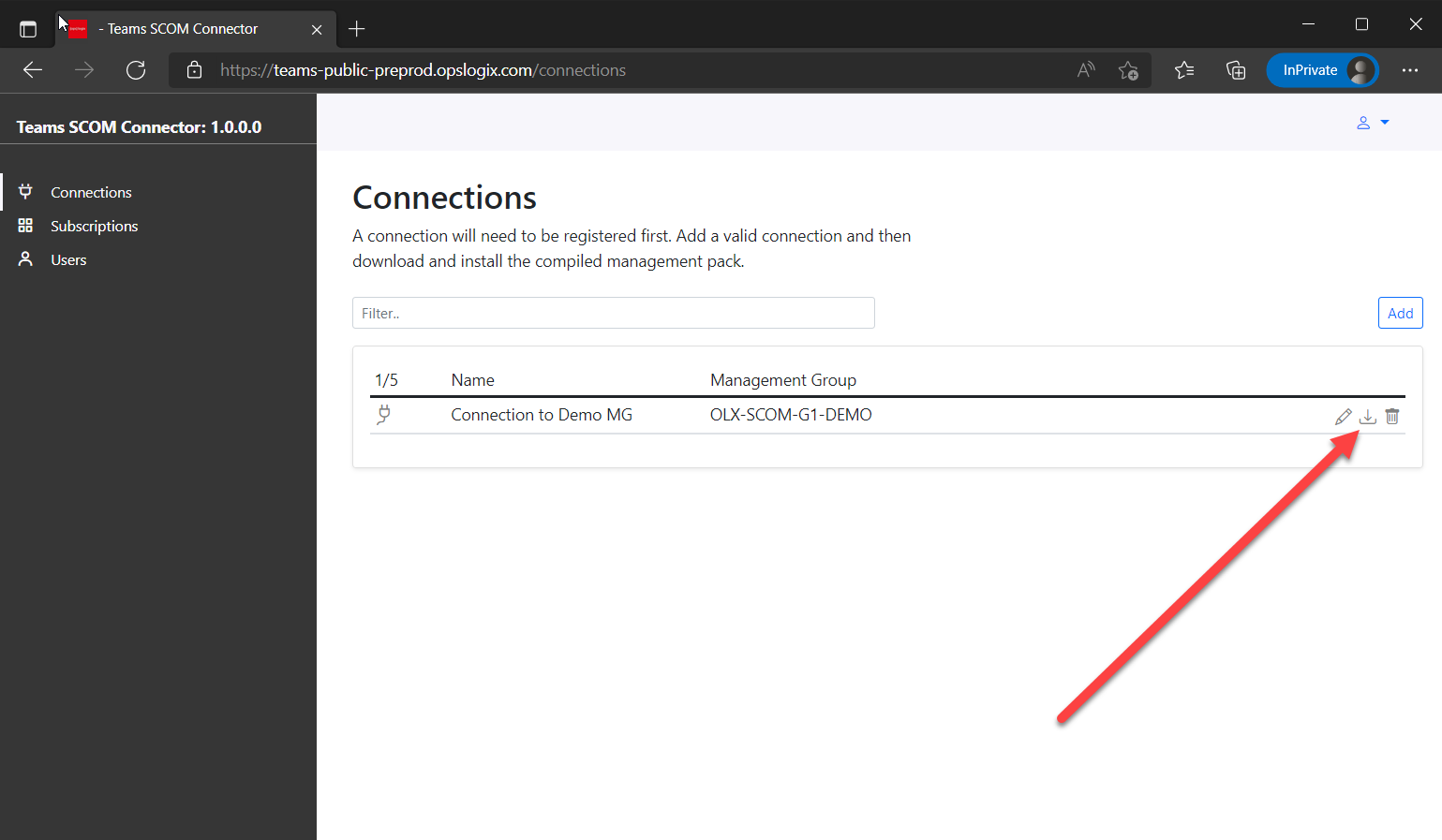
*IMPORTANT* Make sure you have at least .Net framework 4.7.2 or higher and .Net Core 3.1 installed on your SCOM Management Servers before importing the Management Packs.
When the SCOM workflow connects to the connector, the plug symbol will turn green.