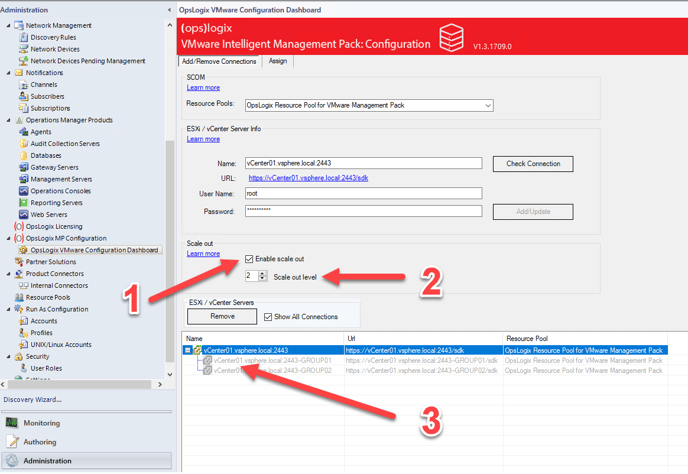This article shows you how to scale out the VMware Management Pack over multiple SCOM Management Servers for large deployments which only use one VMware vSphere vCenter server
Enabling the scaleout is not always needed. Please before enabling see if the scenario below is matching for your environment.
The VMware Management Pack uses a hierarchical design according to Microsoft best practice. The result of this design pattern is that the VMware Management Pack uses the vCenter object (vCeneter / ESX Connections) as the parent for all underlying objects such as Data Centers, ESX hosts and VM's, and therefore mimicking the structure of a VMware ESX environment.
The concept of Resource Pools was first introduced in SCOM 2012. Resource Pools allow you to load balance Management Pack workloads over multiple Management Servers, as long as the Management Servers are placed in the same Resource Pool. This feature allows you to scale your environment to a greater degree.
However, the way SCOM load balances Management Pack instances over Management Servers within the same Resource Pool can cause scaling issues. SCOM load balances Management Pack instances by only taking into account the parent instance of each Management Pack class and subsequently distributing those evenly over the Management Servers in the Resource Pool. The child instances of the parent instance will not be load balanced and will always run on the same Management Server the parent instance runs.
When a Management Pack monitors an application that has a hierarchical model containing a large number of child objects, this load balancing behavior can cause a Management Server in a Resource Pool to become overwhelmed by the number of child instances because these will all be run on the same Management Server as the parent instance.
This load balancing behavior of SCOM can cause performance issues in SCOM when you monitor a large VMware environment which is managed by one VSphere vCenter server.
Consider the example where you monitor a VMware environment which has one vCenter server containing 4 Data Centers, 200 ESX Hosts and 6000 VM's. Ideally you would like to load balance the monitoring workload over 2, or perhaps 3 SCOM Management Servers. To achieve this you place 3 Management Servers in a Resource Pool and assign the VMware monitoring workload to that Resource Pool. Because the vCenter instance is the parent of all the other child instances (Data Centers, ESX Hosts and VM's), SCOM will load balance the work load by distributing the parent instances equally over the 3 Management Servers in the Resource Pools. Because there is only one parent instance in this case, one Management Server will have the entire VMware monitoring workload appointed to it while the other Management Servers remain idle.
To solve this issue, a "Scale out" feature has been introduced to the VMware Management Pack. The "Scale out" feature allows you to split the parent instance (vCenter monitoring instance) into a number of logical groups. These groups in turn are distributed evenly over the Management Server in a Resource Pool by SCOM because these are now the new parent instances. The creation of the logical groups is completely transparent because for monitoring purposes you will still only see one vCenter instance.
The "Scale out" feature can be enabled in the "OpsLogix VMware Configuration Dashboard" by checking the "Enable scale out" checkbox (1 in the image below). When the checkbox is checked the "Scale out level" field will become available (2 in the image below). If you plan to use two Management Servers for distributing the VMware Management Pack workload, enter a "Scale out level" of 2 in the "Scale out level" field.
Once you have selected the "Scale out" feature, click the "Check Connection" button and if the connection is established successfully click the "Add/Update" button.