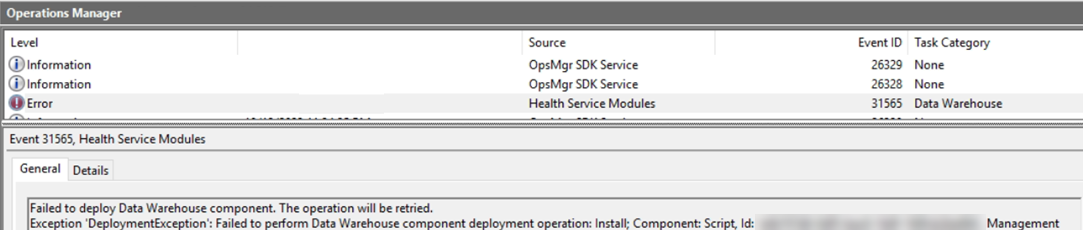Troubleshooting the issue with the Capacity Management Reports when you receive the message "No License Found" when you run a report.
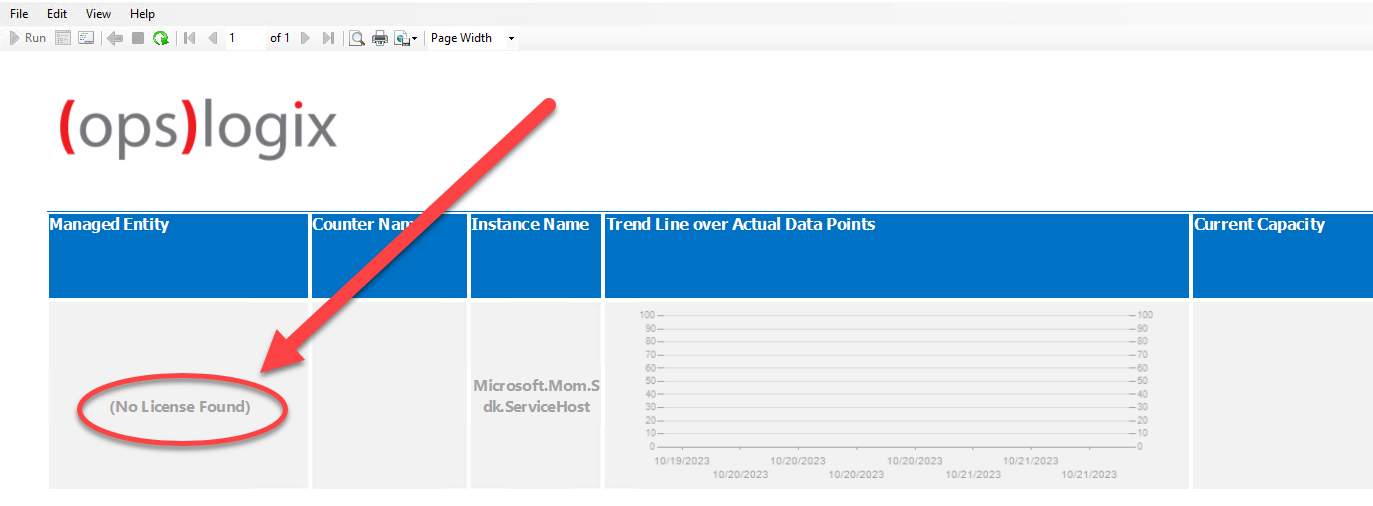
"When encountering a license error (‘No License Found’) while running Capacity Management Reports, as shown in the image above, you can refer to the following steps to troubleshoot and resolve the issue."
- Check if you imported the Management Pack containing the license for the Capacity Reports Management Pack. The License Management Pack can be downloaded from the Opslogix customer portal https://portal.opslogix.com and be imported like any other SCOM management Pack. Note: Depending on the speed of your SCOM environment, the license might take a while to become active because it has to be deployed to the SCOM data Warehouse.
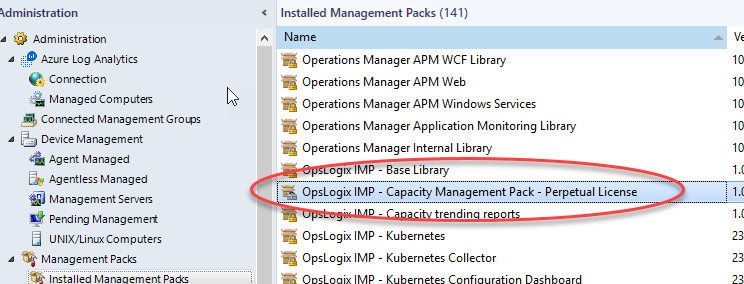
- If you have imported the License Management Pack, but the license does not become active, you can check the SCOM Data Warehouse.
On the server which hosts the SCOM Data warehouse database, open “SQL Studio Management Studio” and select the Data Warehouse database. Expand the database and navigate to the “tables” folder. In the “tables” folder check if the table “dbo.OpsLogixCapacityReports_License” exists. If it does check if the table contains the following columns (as shown in the screenshot):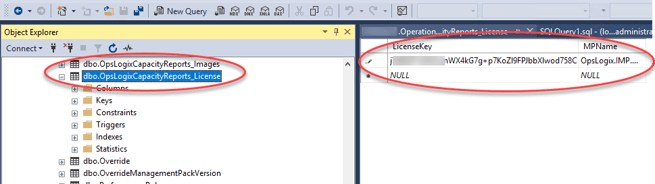
If the above tables do not exist in your SCOM Data Warehouse, check the Operations Manager Event Logs on your SCOM Management Servers for event ID 31565, and troubleshoot why this error might be occurring.