You receive a "OpsLogix VMware license is not valid" SCOM alert. When you have reached the license expiration date or the VMware host socket count limit you need to update your license.
Step 1 - Update license
First open the "OpsLogix Licensing Dashboard" and check if the license is still valid. Check the expiration date and number of devices. For the VMware MP the number of devices represent the licensed host socket count.
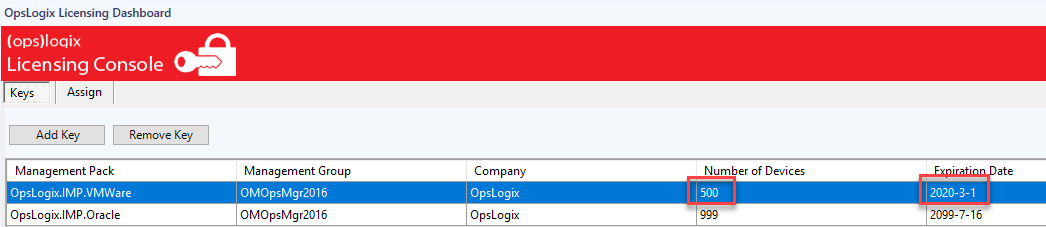
If the expiration date of the license has been reached please contact sales at OpsLogix to obtain a valid license key.
When you have received a new license key, open the "OpsLogix Licensing Dashboard" and click "Add key" paste the license key hash into the input box and click "Import License(s)". The import of the new license could take some time depending on how busy the SCOM management group is.
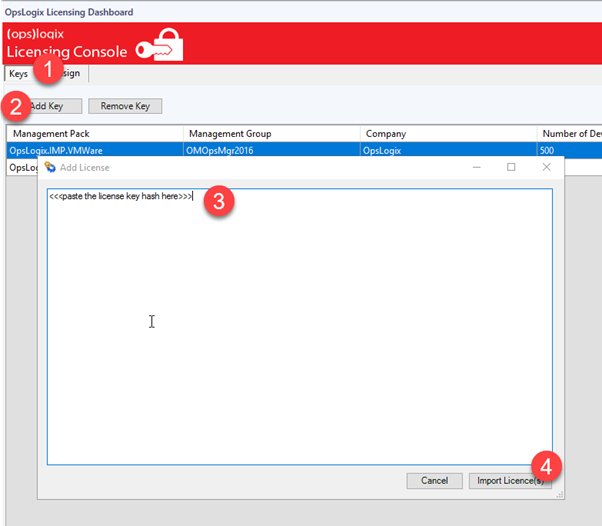
Step 2 - Assigning top level connections
After the license has been imported, open using the "OpsLogix Licensing Dashboard" the "assign" tab and select "OpsLogix.IMP.VMware" from the drop down box. Next check if all displayed connections below are selected and click update. See steps below.
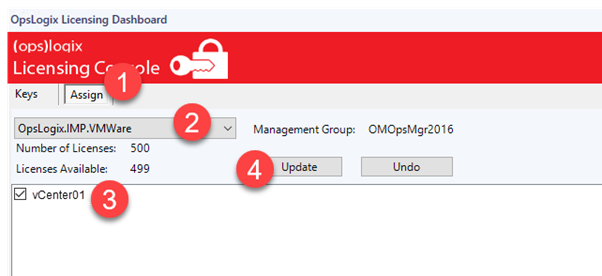
Step 3 - Update host sockect assignments
The final step is to update the license socket assignments. Notice: This step is important.
Open the "Opslogix VMware Configuration Dashboard" and click the "Assign" tab. Next click "Refresh" and wait until the host list is displayed. Next deselect and re-select 1 host from the list, this will cause the "Update" button to become enabled, now click "Update". See steps below:
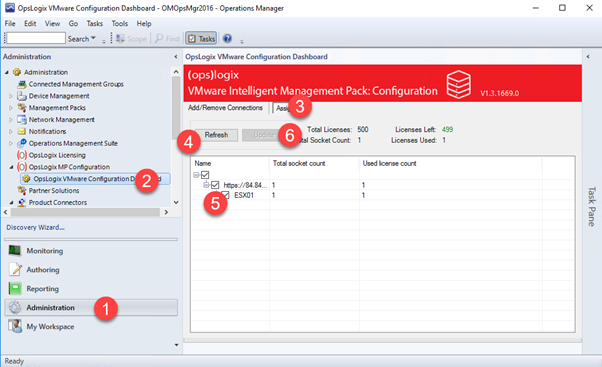
Step 4 - Final check
You have now successfully updated your OpsLogix VMware management pack license. After 24 hours the SCOM license check alert will close. If you would like to force the monitor to reset, you can do a recalculate on the monitor "OpsLogix VMware and check if the license is still valid". See steps below:
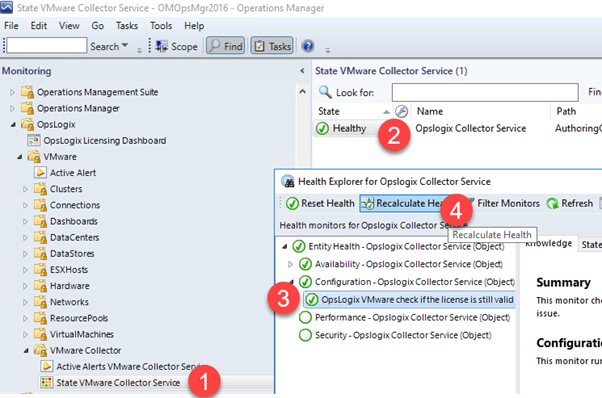
In some cases it could be that all you VMware targets are undiscoverd due to the expired license. After you have successfully updated the license please restart the SCOM agent to trigger the VMware rediscovery.
If you have followed the steps above and the license alert is still active, please contact support using the contact form or direct mail.
