Whether you are trialing or have purchased a license key from OpsLogix for the VMware Management Pack, you will need to download the license key from the OpsLogix customer area, and import it into the licensing console.
- Contact our sales team at sales@opslogix.com or fill out the contact form on our website www.opslogix.com to obtain a valid license key.
-
Once you have the license key, log in to your OpsLogix account and navigate to the "Administration" section.
-
In the OpsLogix menu, click on "OpsLogix License Dashboard" (refer to Step 1 and 2 in the image provided).
-
On the License Dashboard page, locate and click the "Add License" button (refer to Step 3 and 4 in the image provided).
-
A dialog box will appear. Paste the license key into the "Add License" field, ensuring that there are no preceding or trailing spaces or carriage returns (refer to Step 5 in the image provided).
-
After pasting the license key(s), click the "Import License(s)" button (refer to Step 6 in the image provided).
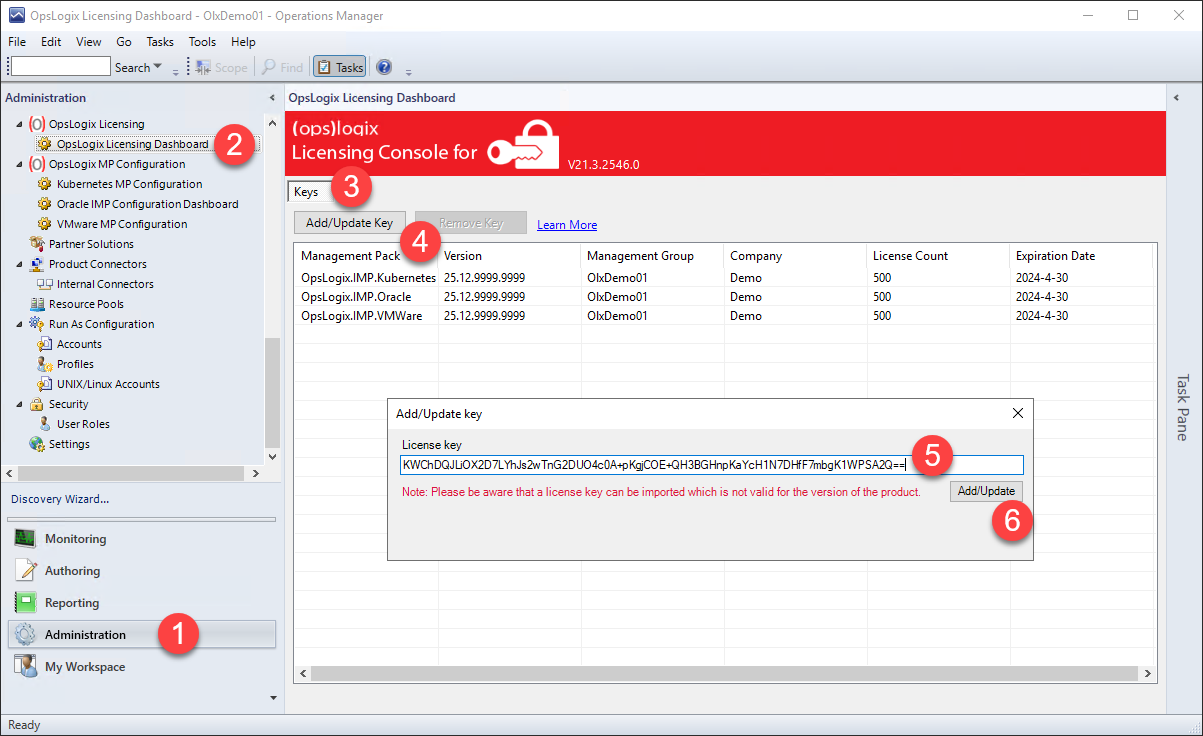
Once you have imported the license key, the Management pack will be fully functional.
