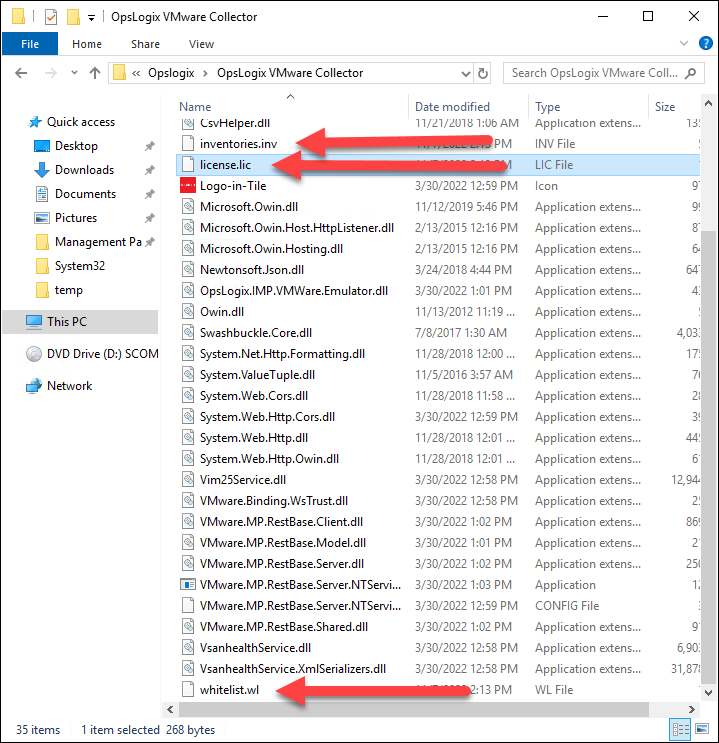In some cases, the license assignment process becomes stale causing you to receive "OpsLogix Vmware Inventory and Whitelist Check Monitor" alerts in SCOM. To resolve this you can take the action described in this knowledgebase article.
Stop the Opslogix VMware Collector Service on the SCOM Management Servers which run the VMware Management Pack workload.
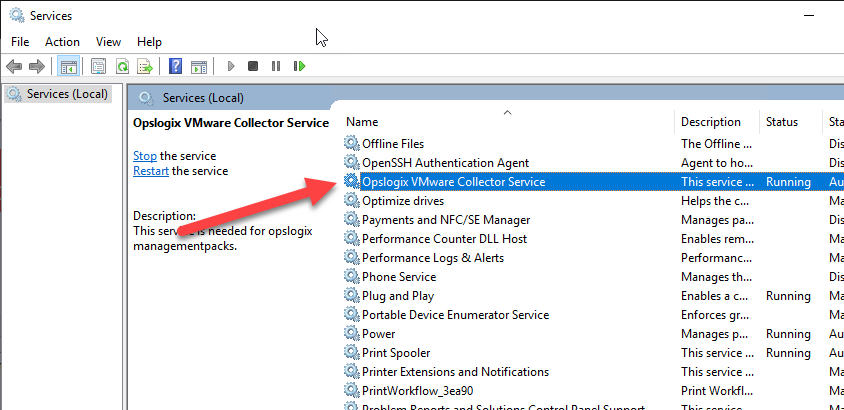
On the same SCOM Management Servers browse to the directory <Drive>:\\Program Files\Opslogix\OpsLogix VMware Collector. Then delete the the files: inventories.inv, license.lic, whitelist.wl. After deleting these files start the Opslogix VMware Collector Service.
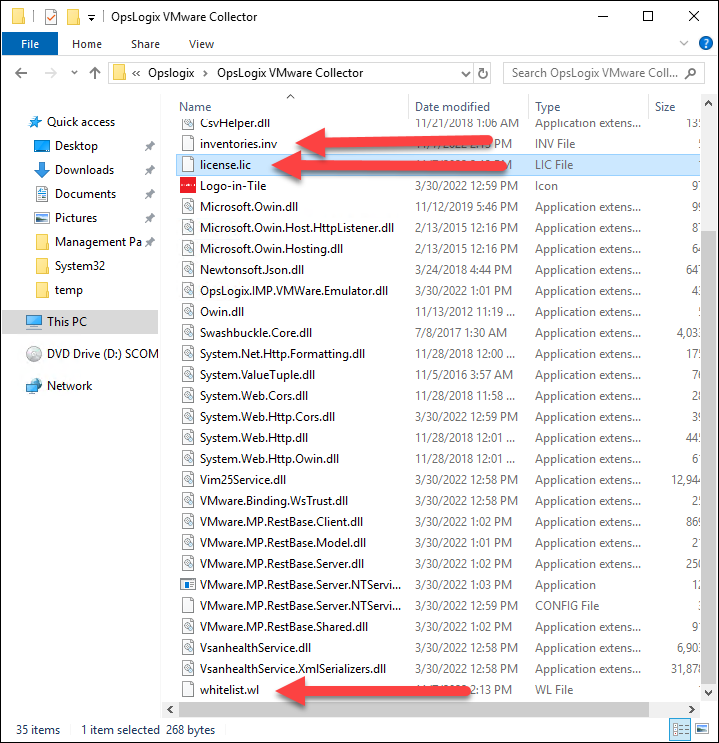
After deleting the files from the collector directory, the license assignment in the VMware Configuration Console should be cleared (click refresh if you don't see any vCenters/ESX servers in the treeView).
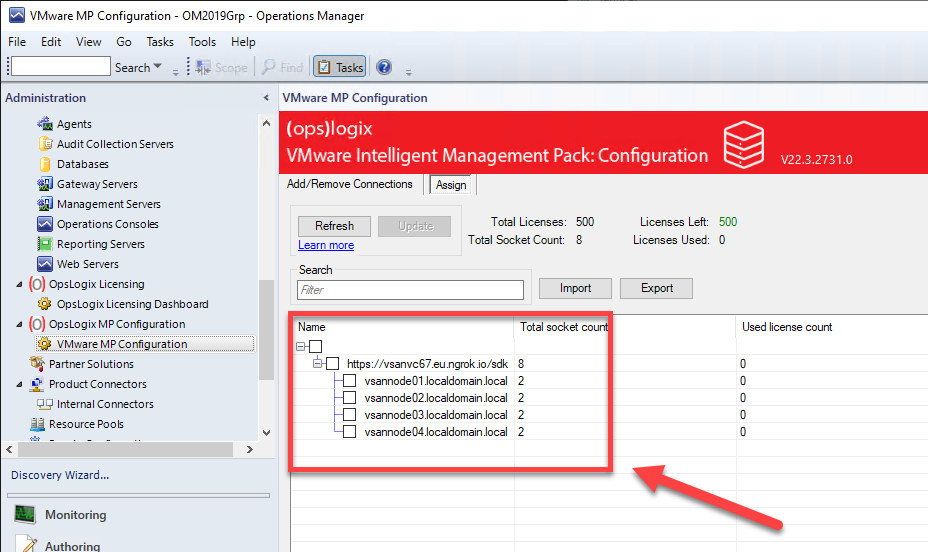
Select the vCenters/ESX Hosts which you would like to license/monitor and click the Update button.
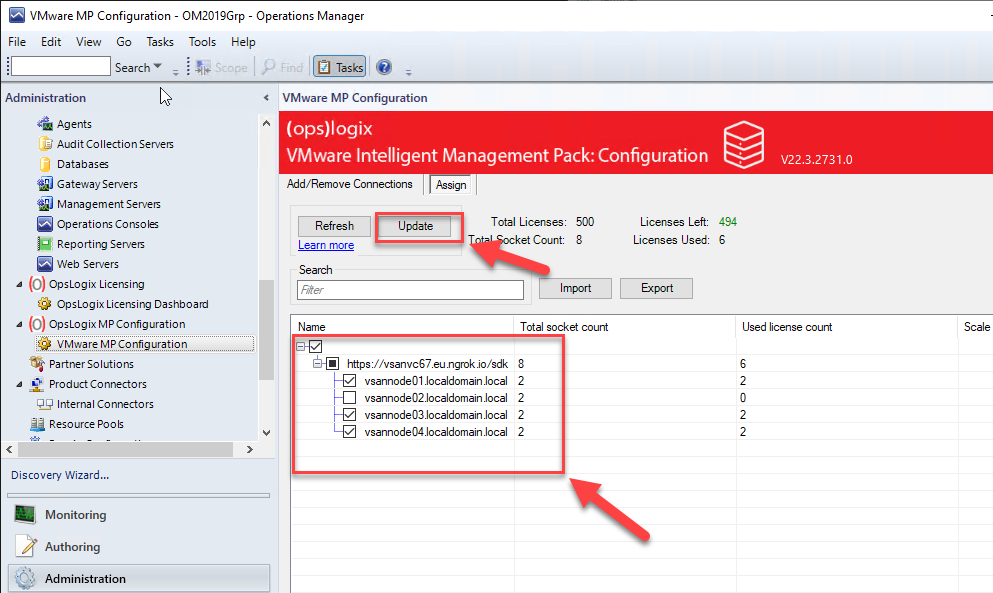
After updating, the inventories.inv, license.lic, whitelist.wl should be automatically recreated in the <Drive>:\\Program Files\Opslogix\OpsLogix VMware Collector directory.