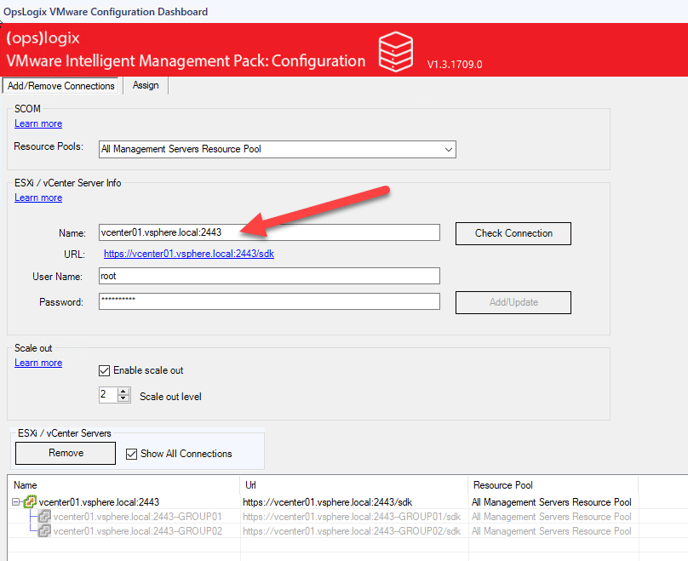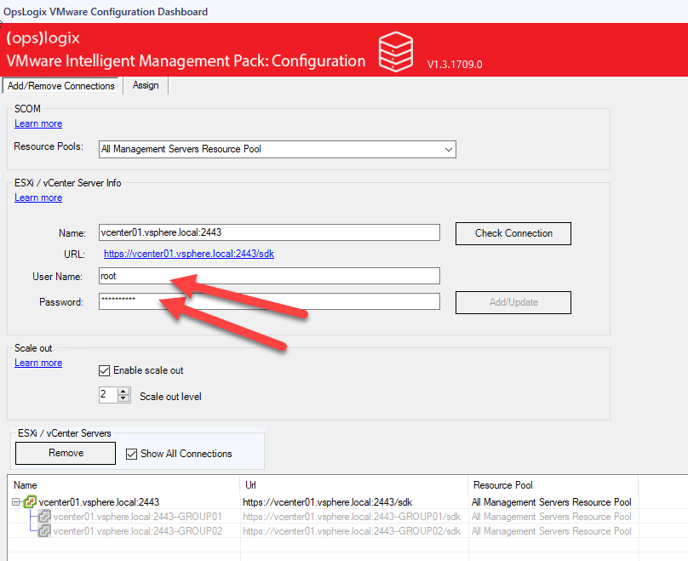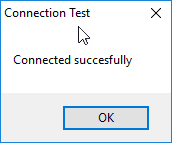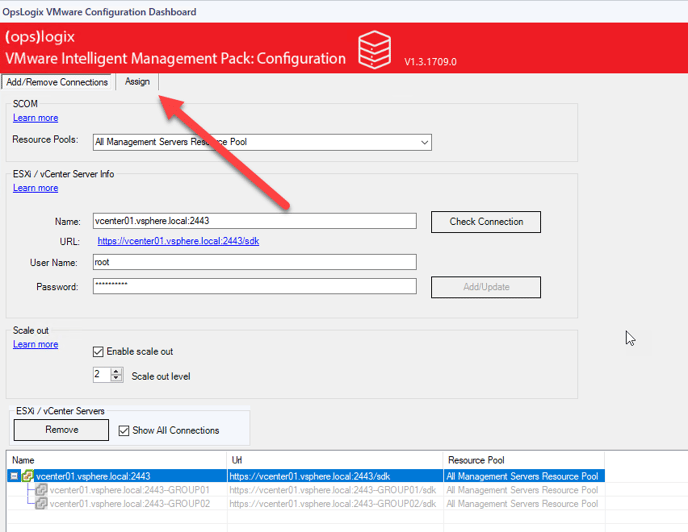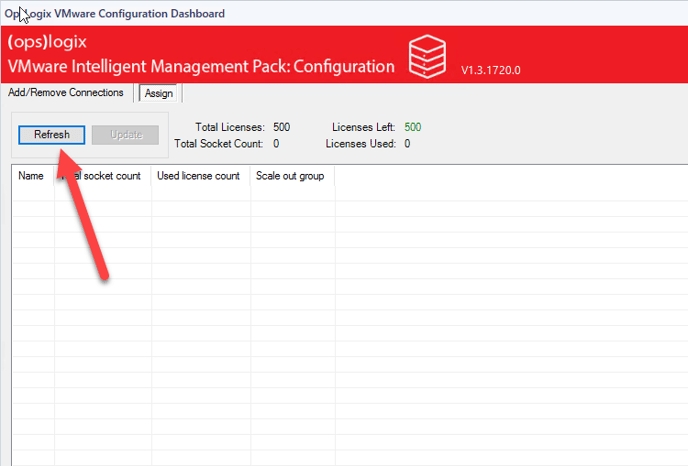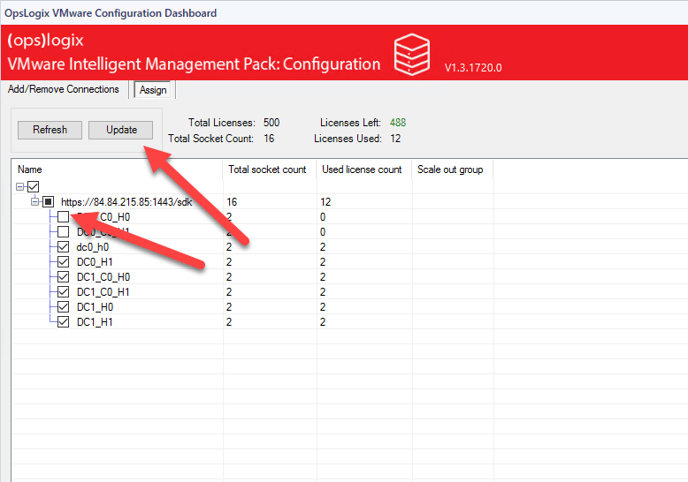This article discusses the "ESXi / vCenter Server info" group box in the VMware Configuration Dashboard of the VMware Management Pack
The "ESXi / vCenter Server info" group box in the VMware Configuration Dashboard of the VMware Management Pack allows you to select the vCenter server through which you would like to monitor your VMware infrastructure. The "ESXi / vCenter Server info" group box also allows you to connect to individual ESXi host which you do not want to monitor through vCenter.
The "Name" field allows you to enter the host name of the vCenter server you would like to monitor. As shown in the screenshot, the FQDN of the host is used with an optional port number. By default port 443 is used if no port number is specified.If your vCenter sdk service is configured to run on a different port, enter it in the format<FQDN:Port number>.
In the "User Name" and "Password" fields you can enter the user name and password of the vSphere/vCenter account you would like to use for monitoring your VMware infrastructure. If you would like to learn more about what permissions the monitoring user account needs, click here.
After entering all the mandatory information, click the "Check Connection" button. By clicking the "Check Connection" button a workflow is launched to check if the vCenter server API can be reached, this process might take a while depending on the speed of your environment. When the connection attempt is successful you will receive the following popup dialog:
After you have successfully connected to your vCenter sever you need select which ESX servers to monitor by selecting the "Assign" tab.
On the "Assign" tab click the "Refresh" button if no data is visible. Note that if you just added a connection it might take a while before any data becomes visible after clicking the "Refresh" button.
Once the data becomes visible, select the Host you would like to monitor by checking the checkbox next to it and click the "Update" button. Note that you need a sufficient licenses to select the host you would like to monitor.